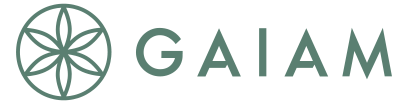FAQ
Yoga FAQ
Yoga is the connection of the body, mind and breath through a series of guided poses and sequences. Yoga encourages increased body awareness while also improving strength, flexibility and balance. There are many types of yoga, each with different focuses and benefits, however most revolve around the central idea of connecting the body, mind and breath.
While there are many different types of yoga, each with unique benefits, Yoga Studio borrows elements from the following types in order to offer a variety of classes with different goals for all levels of ability.
Vinyasa · wonderful for strengthening the body.
This style of yoga is usually rather fast paced and intense as it synchronizes breath and movement to increase core strength, muscular flexibility and blood circulation. Poses are strung together into cycles in a smooth way to cultivate body awareness and balance. Breathe, sweat and go with the flow!
Iyengar · brings proper alignment and posture to the body.
Iyengar Yoga was created by B.K.S. Iyengar, a well-known teacher from India. This style of yoga focuses on precise alignment of the body with an emphasis on standing poses. Iyengar yoga is wonderful for improving your stability, strength, posture and balance.
Yin · great for joint flexibility and mobility.
Yin yoga focuses mainly on the hips, pelvis, knees and lower back in order to increase joint range of motion, increase body awareness and learn to just let go. Through holding poses for longer periods of time connective tissue is stretched while chronic held tension is released. Relax and renew with this more passive style of yoga.
Nidra · a deep relaxation technique.
Yoga Nidra is widely known as “yoga sleep” or “sleep with awareness.” It is an element of yoga involving deep relaxation in order to relieve both physical and mental tension. Practicing this relaxation technique is believed to improve the quality of sleep and aid stress management.
Absolutely! In fact, you are the perfect candidate for yoga. Give it a try and over time you will notice that yoga helps you to become more flexible.
Everybody is different, so never feel the need to practice poses exactly like the teacher: she is only there as a guide (and has been practicing yoga for over 10 years). Listen to your body, don't force yourself and stay within your limits. Also, like any other exercise program, please consult your doctor before beginning to practice yoga.
Wear loose fitting, comfortable clothing, kick off your shoes and practice on a surface with some grip. Yoga mats are ideal, as they are “sticky” and help prevent sliding. You can find our favorite yoga mats and accessories here.
Turn your iPhone or iPad to landscape mode, prop it up near the corner of your mat and tap play. If youʼd like to practice regularly, simply schedule your classes in your calendar and Yoga Studio will remind you when to roll out your mat and get started.
This is entirely up to you, however, avoid eating 3-4 hours beforehand. This is because you will be twisting, bending and turning upside down - things that are not very comfortable with a full tummy.
Some people enjoy early morning sessions, yoga before lunch or a relaxing class just before bed. It is recommended to practice yoga as consistently as possible. Some like to practice 2-3 one hour long classes per week and some thrive on 10-15 minutes every morning. Just find a time that works for you and schedule your classes so you don't forget.
While Yoga can have many benefits for mom and baby during pregnancy, there are many poses and transitions that need to be avoided. Yoga Studio app was not designed to be used during pregnancy and none of the pre-made classes are suitable for prenatal yoga. We recommend talking with a certified prenatal teacher before using the app.
App FAQ
The Earth classes released during the Apps for Earth promotion are now available on all platforms. You can find the new classes in the Sun Salutations Collection.
Don't worry, you only need to purchase once. Your purchase will give you access to the Earth Meditations on our universal app for iPhone/iPad or on Apple TV (4th Gen).
To enable the content on a second device:
On iPhone/iPad
1. Go to Studio then, Settings in the top left
2. At the very bottom of Settings screen, tap Restore Purchases
On Apple TV (4th Gen)
1. Go to Settings in the top navigation bar
2. Select Restore Purchases
This will let you restore any purchase you've made in Yoga Studio. Just make sure you're using the same iTunes App Store account on your devices and you will now have access to the Earth Meditations on your devices. Make sure to purchase the collection soon, exclusively available until April 24th. Thank you for supporting WWF!!
An internet connection is required for the initial download of each class. However once a class is in your Studio, you do not need an internet connection to play it. So head outside and use Yoga Studio in the park!
Here are some tips which can often help if you are having problems with class downloads:
1. Turn your device all the way off (hold the top button for a few seconds until the "slide to power off" slider appears, and slide it) and back on again (hold down the top button for a couple of seconds again).
2. Keep the app open while the download progresses - this isn't normally required but can help if internet connections are slow.
3. If you are using a cellular connection (3G) you might want to consider connecting to Wi-Fi (maybe at your local library or coffee shop).
4. If you are having problems on a Wi-Fi connection try turning your wifi router off for 30 seconds and then back on again - wifi routers can occasionally be temperamental and this often helps.
5. Make sure you have enough available memory on your device. Your device will not always let you know that there is not enough space and the class will fail to download fully. Try deleting a few classes or free up a bit more space and try again!
If you're still having trouble, contact us so we can offer some help!
If you have Apple TV, and either an iPhone 4S or later or iPad 2 or later, you can use AirPlay mirroring to play classes in full screen on your TV. It looks great! Here's how:
1. Swipe up on any screen to reveal control center (see below) .
2. Tap "AirPlay" .
3. Select "Apple TV" and switch mirroring to ON.
If you have an Apple TV 4th Generation or later, you can download and play the app directly from your Apple TV. Just find the app in the iTunes store!
For Android users, if you have a Google Chromecast, you can Cast any ready -made class from the player or you can Cast your Android screen (including custom classes) from the Google Cast app using these steps.
We don't have a mac version of Yoga Studio yet, and mirroring from an iPhone or iPad to mac isn't supported at the moment by Apple. We do have a version of Yoga Studio for PC and devices running Windows 10, you can download on the Windows Store.
However, there is a way to mirror an iPhone or iPad to a Mac or PC using a third-party app called AirServer. We've tested this out on a mac and it works great.
Note: we have no association with the developers of AirServer.
On iPhone, In Studio, swipe from right to left across a class to reveal the delete button.
On iPad, In Studio, tap and hold your finger on a class for a second to reveal the delete button.
On Android devices, select the Studio tab from the main menu. When the list of all your downloaded classes appears, tap the pencil icon in the top right hand corner. Then tap the trash can icon to the right of the class to delete any classes.
For Windows 10- At the moment, we only have the option to delete all the downloaded classes in Windows 10. If you go to your "Settings" tab, under "Data" there is an option to remove all your downloaded sessions.
With our next update, we should hopefully have the option to delete classes individually.
Yes, you can move Yoga Studio to your phone or tablet's SD card like any Android app.
Here are some steps to follow, please keep in mind that every device is different and these steps may vary based on your Android OS or device:
Tom's guide – How to Set the Default Download Location to an SD Card
For sound issues there are a couple of things to try.
First, it's really easy to have the phone muted without realizing it, so check the mute switch on the side of the phone. It should be in the off position with no red showing. If in doubt just toggle the switch to double check it's in the right position.
Second, while a class is playing, increase the volume using the buttons on the side of the phone. It's important to do this while the class is playing (rather than before it plays) to make sure the correct audio setting is being adjusted.
This error is not common, but can occur from time to time.
Please turn your device all the way off (hold the top button for a few seconds until the "slide to power off" slider appears, and slide it) and back on again (hold down the top button for a couple of seconds again). This should fix the error.
We are not currently set up to sync your calendar or log book across devices. The Calendar in your app will only record and log the classes taken on that specific device. The app is currently saving your data. If we have this function in the future, the app should already have your history saved.
You can share custom classes across devices. From the Custom Class screen, select the custom class of your choosing and tap “share.” This will prompt you to enter an email address, you can email it to yourself (or a friend with the app) and open/install the class on your other device.
Yoga Studio app has some compatibility with Apple Watch. You can pause/play under Now Playing on the watch. It should be set as a default screen when you swipe up to view Glances, otherwise you can access it though the iTunes app. You do need to start the Yoga Studio video on your iPhone/iPad first, but you can then use your watch to pause/play.
At the moment, Yoga Studio is only available in English. We would like to add more languages in the future- thank you for your patience!
The latest iOS version has emojis for your text messages. Open the messages on your phone and tap the app store icon next the emoji icon. Click the store option and search for you Yoga Studio App- that should let you download the stickers.
Yes. Android and iOS are very different platforms and require different resources to operate.
If you previously purchased YSA and are seeing a subscription page please tap the ‘restore’ function in the upper right corner of the subscription page (labeled: Restore) to regain access. As new content becomes available, these classes will be available for subscribers. You can subscribe at any time via settings or delete and reinstall and follow the prompts (Deleting will remove any saved data/classes).
- Launch the Settings app.
- Tap iTunes & App Store.
- Tap on your Apple ID.
- Tap View Apple ID when the pop up window appears.
- Enter your Apple ID password or fingerprint ID when prompted.
- Tap Subscriptions.
- Tap the Subscription you want to cancel.